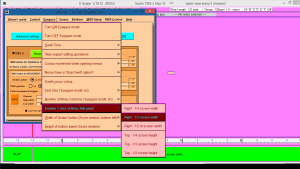Eyegaze settings in E-Scape
You can change many settings to suit your own preferences – of course more can always be added – each person’s needs are different.
1. The dwell time – how long you need to stay within an area to activate it.
2. How many columns of menu items (set separately from normal non-eyegaze mode).
3. The position and size of the menu title panel:
– The position can be on the right of the screen, or the top. The default setting is at the top.
– The width or height respectively can be set to be 1/4, 1/3 or 1/2 the width / height of the screen.
4. The size of menu text (set separately from normal mode, and larger).
5. The width of the bottom left ‘action’ button (1/4,1/3 or 1/2 the screen width).
6. The height of the bottom action button and info panel.
7. The colour of the dwell cursor.
(Menu colours can also be set – open the ‘Visual/Aural’ menu -> Colours…
8. Whether there is ‘auto-repeat’ of operations.
9. Whether or not there is a ‘Turn Dwell OFF’ item in menus.
10. You can set the mouse cursor to jump into the ‘rest area’ (title bar) when the menu first opens.
NB. This is useful if trying things out using a touch screen, mouse or trackball. If this feature is turned off, then the cursor will stay where it last was, so when a new menu opens it will immediately start the dwell timer on an item.